help
you may press the F1 key while viewing a
form.
An easy
way to help enter information into a
Fillable PDF Form is to click on the Highlight Fields
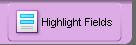 button in the upper
right hand corner of the menu bar of
the PDF form.
button in the upper
right hand corner of the menu bar of
the PDF form.After
clicking this button the Fillable Fields
within the form will be highlighted in a
light blue color which will allow you to
enter your information within these fields.
The tab key moves the cursor to the next
field and the space bar is used to enter an
X into check boxes.
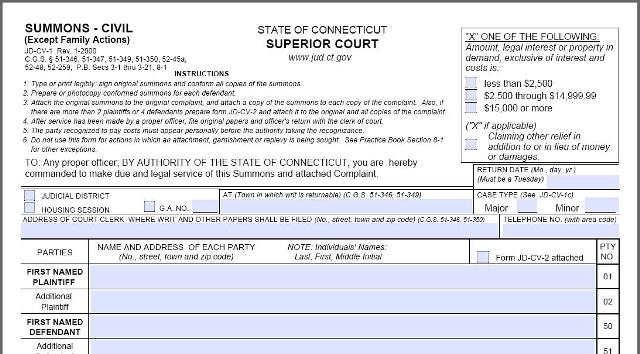
After
entering the information you can either
save, print or reset the form.
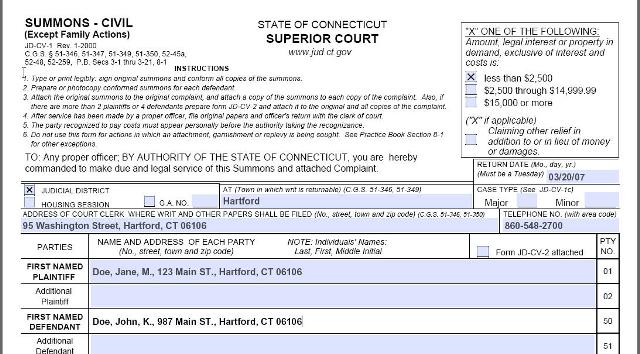
To Save
Data on a Fillable PDF Form:
After
entering all the required information on the
form, click the Save button in
the PDF menu bar.

The Save a Copy window will open to your
My Documents Folder on your
computer.
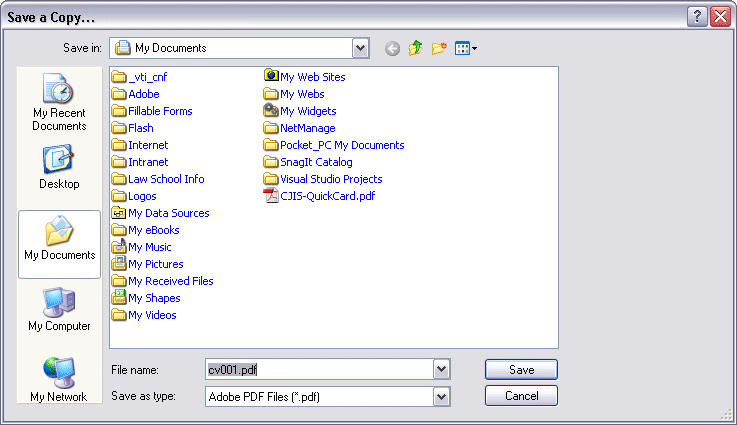
Note:
You can either create a folder within your
My Documents Folder to store
all the Fillable PDF Forms in one location
or select a specific location on your
computer with a folder specifically
designated for storing all of the Fillable
PDF Forms.
Once you
have the desired location for storing the
form click the Save button and this will
save the form along with the
information entered on the form.
To
Print a Fillable PDF Form:
After
entering all the information on the form
which is required, click the Print
button in the PDF Menu Bar or the
Print button at the end of the PDF
page.
Print button in the PDF Menu Bar:

Print
button at the end of the PDF page:

To
Reset Fillable PDF Form:
To reset a
form for reuse again after saving or
printing your first completed form, hit the
Reset button at the bottom of
the page and this will clear all previously
entered information.




